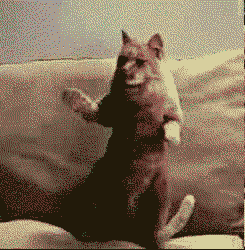Or my cheat method

Do what ever work you are going to do to the image and resize it.
The change the size of the canvas, not the image, so that it's 10px larger then your image is.
Either set the background colour to black or use the fill tool on the canvas you can see to colour it black.
And finally resize the image, as this will pull the canvas in with it, using Ctrl+I+S back down by 10px again.
The result is the image at the exact same size as you wanted it but now with a border. Takes about 10 seconds lol